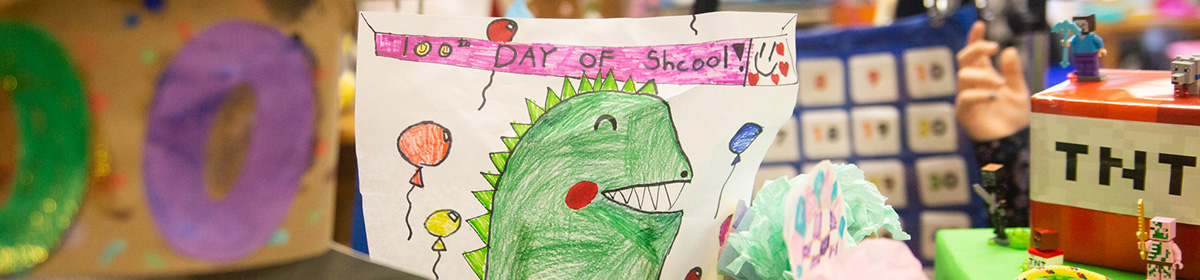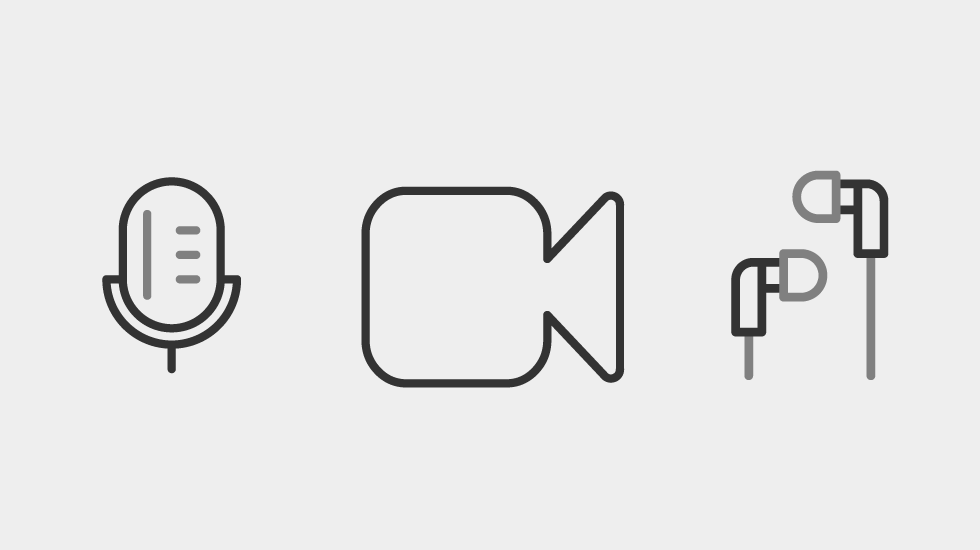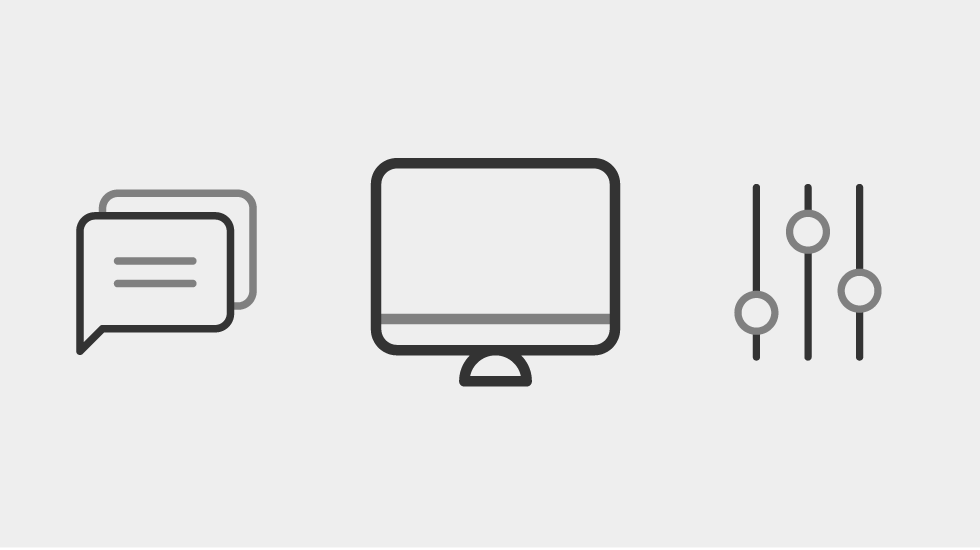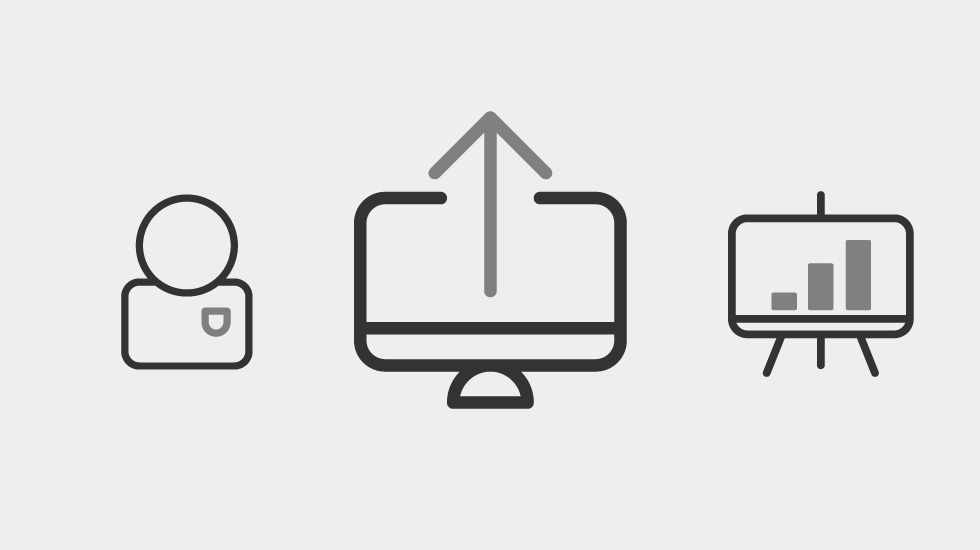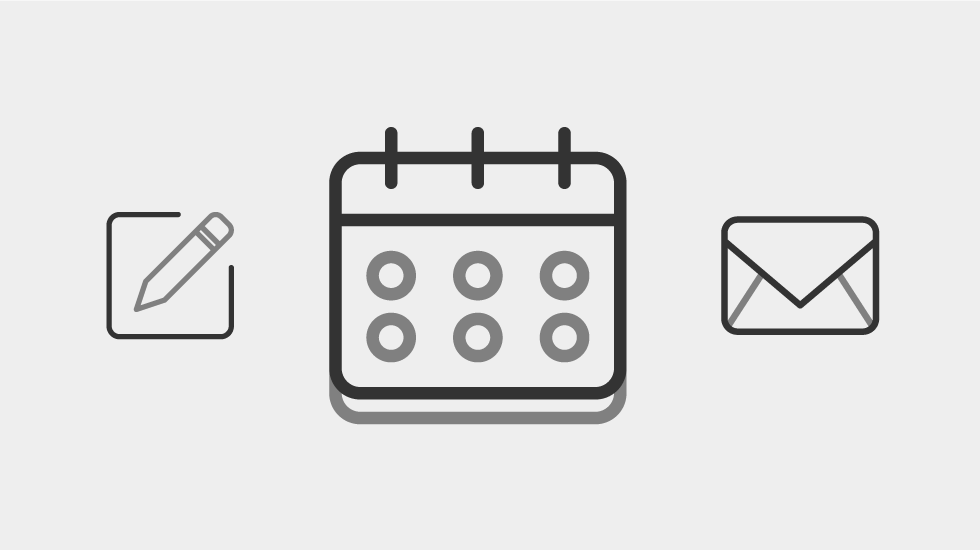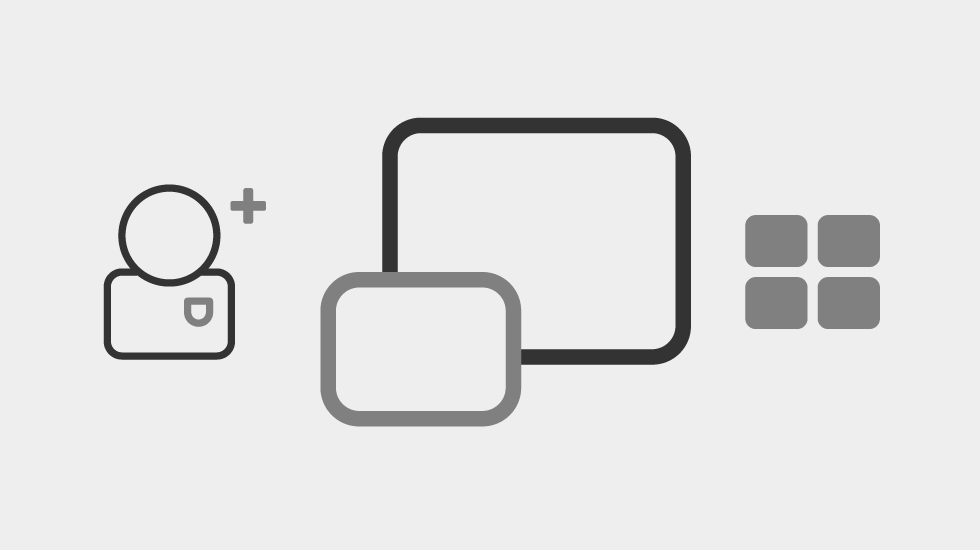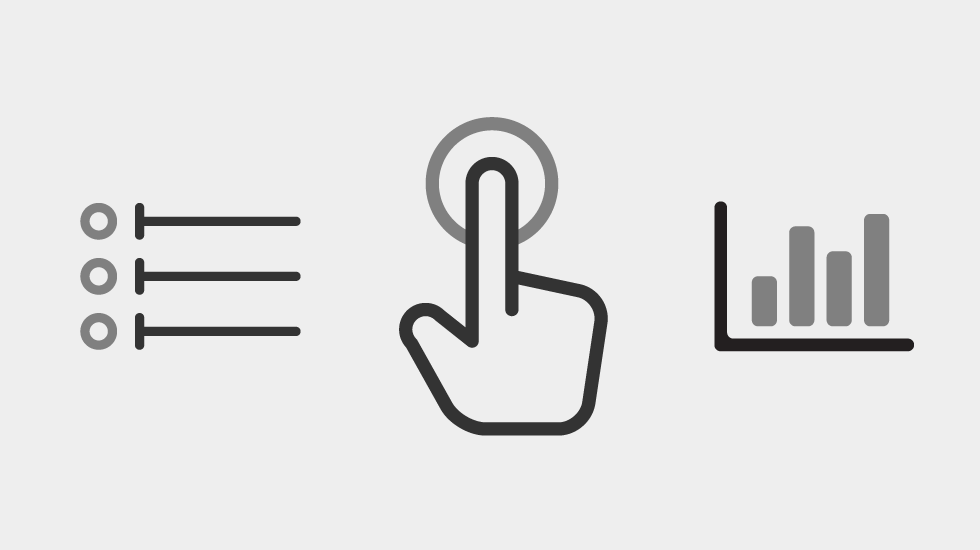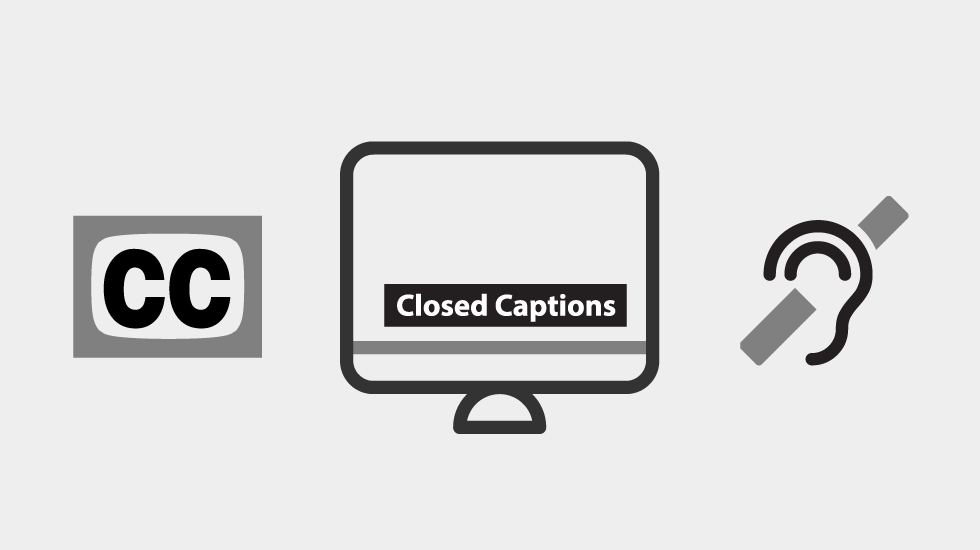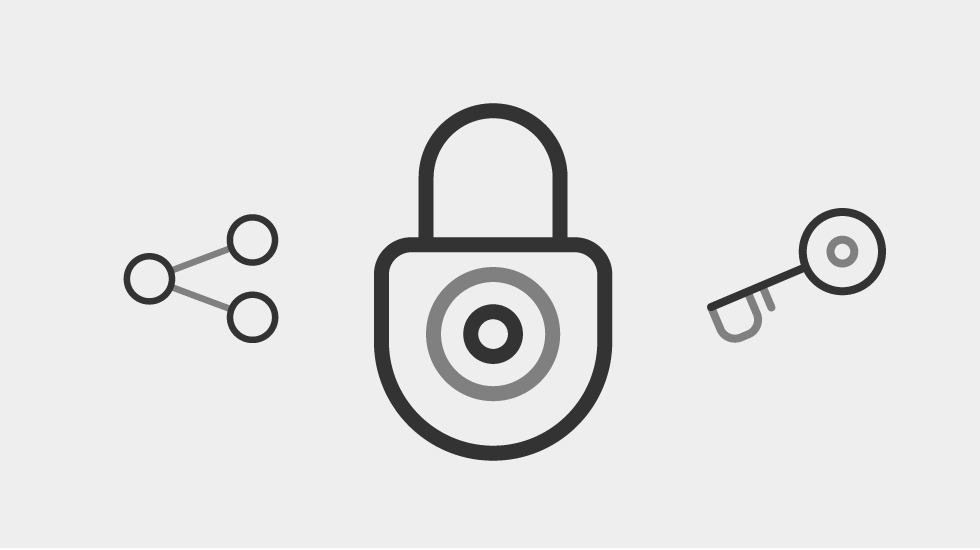Zoom is Austin ISD's recommended virtual meeting platform
Zoom can be used for video and audio conferencing, collaboration, chat, and webinars across mobile devices, desktops, and telephones. The information below is a collection of guides to get you up-and-running through the basic steps of creating an account, hosting and participating in a meetings, webinars and navigating the Zoom platform.
All Means All - Accessibility for an Equitable Community
When Zoom's accessibility features are used correctly for live streaming events, or pre-recorded videos, your content and message reaches all audiences to include those with disabilities. It is a requirement to include captions in videos, and share materials with attendees that are accessible by using Web Content Accessibility Guidelines 2.1/2.0, Level AA conformance. See our Accessibility page for more information.
Zoom is approved for community collaboration and online learning.
In an effort to increase parent transparency and communication, Austin ISD has compiled a list of digital tools that have been reviewed and approved from an instructional, technical, and student data privacy perspective.
Software Approval List District Statement on the Use of Video Conference Tools, Such as Zoom
A note about teacher accounts

Teachers do not have paid or premium accounts outside of the free educator accounts, many of the features on the site are not available to them. Learn about Zoom features for teachers and students.
Student accounts are not required

We recommend that students do not create an account and join the meetings by typing their name into the teacher's meeting invitation. Students need to sign into the zoom session, just not with a Zoom account. Learn about Zoom features for teachers and students.
Staff, Partners, and Vendors

Staff and Vendors are encouraged to create an account. Creating an account overview.
AISD Technology and Design Team
Using Zoom by Families in Austin ISD
Zoom.us is being used successfully in the Austin ISD learning community to connect teachers to students and caregivers. The following links to videos provide a brief overview for using Zoom by families.
Other Languages

Before event preparation
Virtual Meeting Etiquette
All participants
- Take time to understand the types of roles and how you will be participating (host, co-host, panelist, attendee)
- Mute your microphone – To help keep background noise to a minimum, make sure you mute your microphone when you are not speaking.
- Be mindful of background noise – When your microphone is not muted, avoid activities that could create additional noise, such as shuffling papers.
- Position your camera appropriately – If you choose to use a web camera, be sure it is in a stable position and focused at eye level, if possible. Doing so helps create a more direct sense of engagement with other participants.
- Limit distractions – You can make it easier to focus on the meeting by turning off notifications, closing or minimizing running apps, and muting your smartphone.
- Avoid multi-tasking – You'll retain the discussion better if you refrain from replying to emails or text messages during the meeting and wait to work on projects until after the meeting ends.
Communication and Visitor Guidlines Virtual Meeting Etiquette (PDF)
Hosts and Panelists
- Be patient with audiences when explaining online platforms and give verbal guidance on where tools are before and during meetings
- Be mindful and access needs around sensory issues, such as extremely loud videos, and no flashing graphics and videos
- Use plain language during the event and avoid using jargon.
- Leave time to process information, such as a 10-minute break every hour or so
- Offer the option for anyone using chat boxes to have their messages read aloud to everyone during the event (either by using a revoicer or having an event organizer read them.
- Prepare materials in advance – If you will be sharing content during the meeting, make sure you have the files and/or links ready to go before the meeting begins.
Virtual Meeting Accessibility Best Prictices Virtual Meeting Etiquette (PDF)
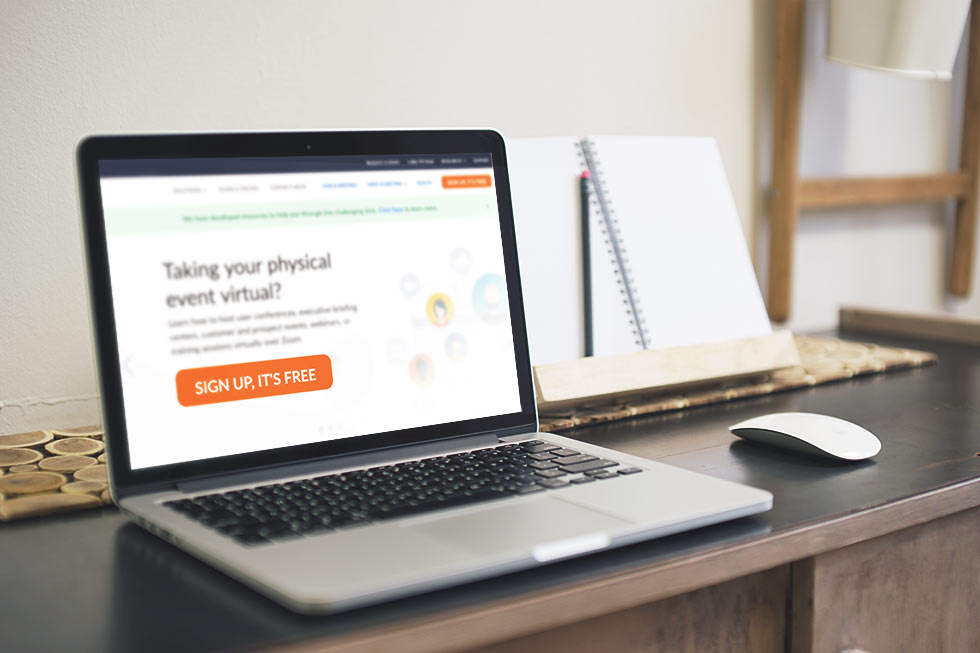
First Step
Create a Zoom Account
Staff and Vendors can sign-up for a free or subscription based Zoom account to participate in a Zoom meeting/webinar. We recommend that students do not create an account and just join meetings without signing in. Create Zoom Account, or download the app on your phone for a more streamlined experience. There are four account types: Basic, Pro, Corp, and
Zoom 101 Sign Up & Download Meeting Client (video)
A note about teacher accounts
Teachers do not have paid or premium accounts outside of the free educator accounts, many of the features on the site are not available to them. Learn about Zoom features for teachers and students.
Student accounts are not required
We recommend that students do not create an account and join meetings by typing their name into the teacher's meeting invitation. Students need to sign into the zoom session, just not with a Zoom account. Learn about Zoom features for teachers and students.
Staff, Partners, and Vendors
Staff and Vendors are encouraged to create an account.
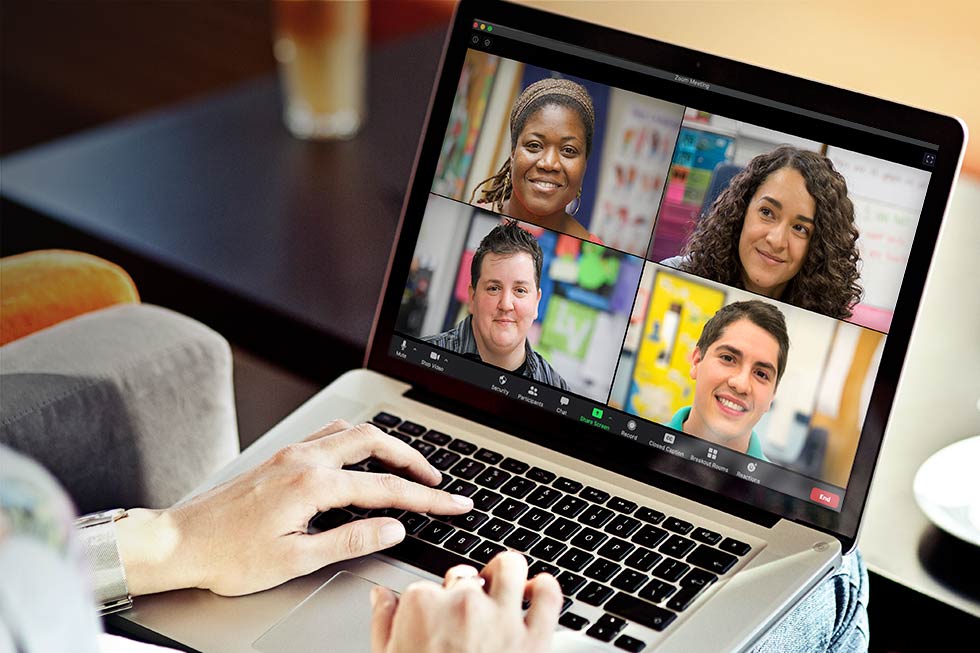
Second Step
Join a Meeting
Participants can join Zoom Meetings and Zoom Webinars in a number of ways, including on their phones, desktop, and in conference rooms.
Getting Started
Short Introduction Videos from Zoom.
Use the Zoom YouTube Channel to find quick answers for questions with guided step-by step video instruction.
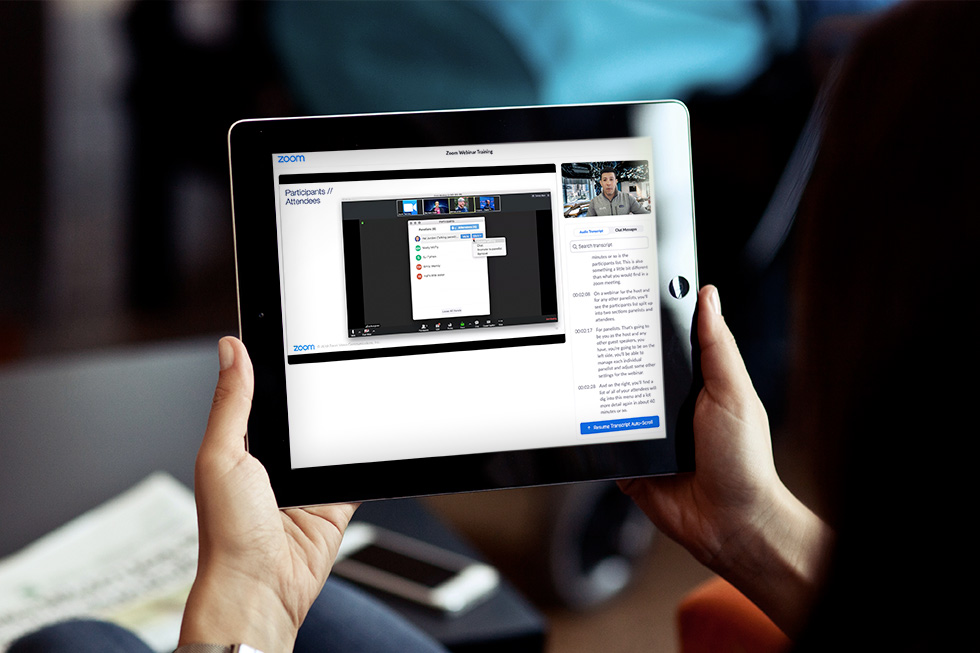
In-Depth Tutorials
Watch Recorded Training Sessions

Written Documentation
Additional Articles and Resources from Zoom
- Getting Started: desktop, mobile, troubleshooting, frequently ask questions, and intallation >
- Audio, Video, Sharing: Setup, test and record >
- Roles in a webinar >
- Meeting & Webinar Best Practice Resources >
- Joining, starting, scheduling, settings & controls for meetings and webinars, video webinar indepth, and fequently ask questions >
- Prevent distruptions in meetings by ensuring security protocols >
- Settings & Controls: YouTube, Facebook, reactions, meeting chat and much more >
- In-meeting chat options >
- Video layout options >

Engage with audiences using these simple meeting strategies
Create virtual meetings and events that are accessible to our AISD communities.
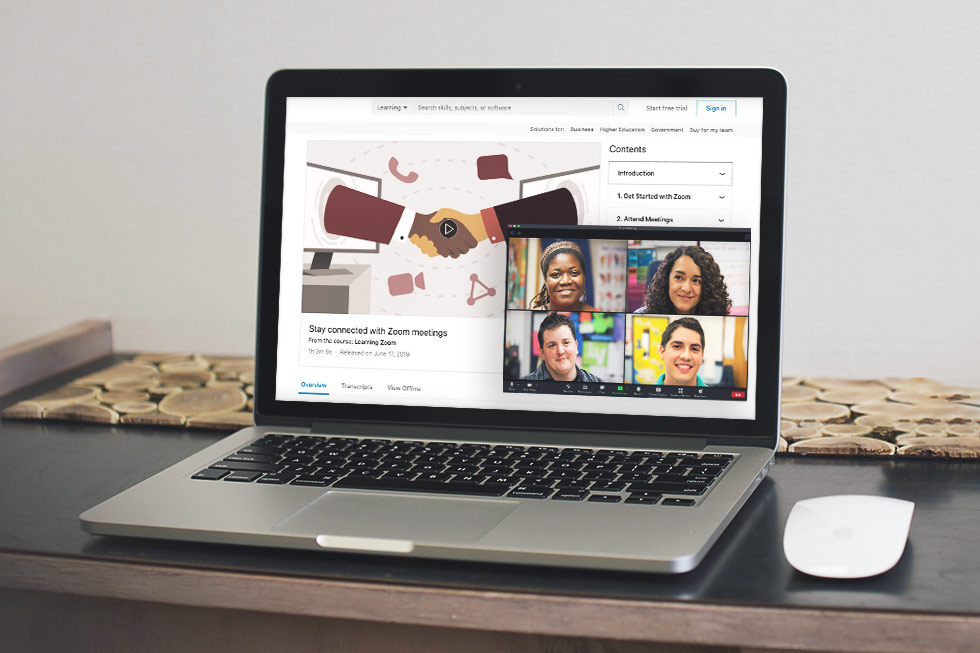
Need more training
LinkedIn – Learning Zoom
Learning Zoom is a free beginner on-demand course designed for self-paced video, audio, and practice based learning. This collection of 1-5 minute instruction videos lead by staff instructor Garrick Chow will walk you through all the ins-and-outs of the Zoom application.