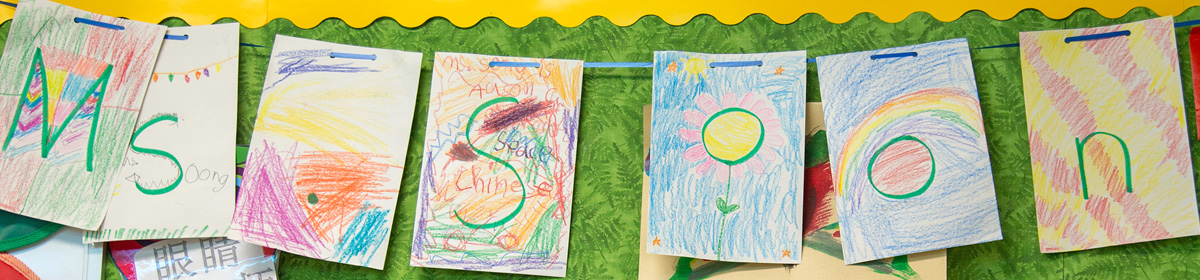Our Content Requirements
Web content and digital documents need to fulfill these requirements before they can be posted to the AISD website, presented in community meetings, or emailed to publicly to staff and constituents.
Document properties for metadata consist of:
- Document Title - not the same as file name/ allows screen readers to read the title of the document unopened
- Document Subject - not required but helpful
- Document Author - recommended Austin ISD
- Document Keyword - searchable by web engines/ not required
Document Title, Subject, Author, and Keywords
Specifying the document title ensures there is a programmatic method to identify the document and may help provide metadata to searches performed by users of assistive technology. A document subject and author provide additional description about the document. The document keywords field allows metadata to be provided about the document, which makes it easier to find.
Identifying Document Language
- Best practice to define language in originating software/ document
- Define language in Adobe PDF
Leading screen reader software is multilingual, and can read content in English, Spanish, French, and a wide variety of other languages. In order to ensure that screen readers will read a document using the appropriate language profile, the language of the document must be identified.
You should also identify the language of any content written in a language other than the document's default language. With this information, supporting screen readers will switch between language profiles as needed on the fly.
Most document authoring tools provide a means of identifying the document language as well the language of specific parts.
Use Headings
Headings and subheadings should be identified as such using the built-in heading features of the authoring tool. Headings should form an outline of the page content (Heading 1 for the main heading, Heading 2 for the first level of sub-headings, Heading 3 for the next level of sub-headings, etc.). This enables screen reader users to understand how the page is organized, and to quickly navigate to content of interest. Most screen readers have features that enable users to jump quickly between headings with a single key-stroke.
Virtually every document authoring format includes support for headings and subheadings.
Use Lists
Any content that is organized as a list should be created using the list controls that are provided in document authoring software. Most authoring tools provide one or more controls for adding unordered lists (with bullets) and ordered lists (with numbers). When lists are explicitly created as lists, this helps screen readers to understand how the content is organized. When screen reader users enter a list, their screen reader informs them that they're on a list and may also inform them of how many items are in the list, which can be very helpful information when deciding whether to continue reading.
Use Meaningful Hyperlinks
Links presented in web or electronic document should convey clear and accurate information about the destination. Most authoring tools allow the creator to assign a hyperlink to text.
For documents that will be circulated as print material, use a URL shortening service to create a customized and meaningful link name.
- Screen reader users can generate a list of links and navigate them alphabetically. Redundant or ambiguous link text such as “More” is meaningless in this context.
- Users of speech recognition technology can select a link with a voice command like “click” followed by the link text. Therefore it is also helpful to use unique link text that is short and easy to say.
Add Alternate Text for Images
Users who are unable to see images depend on content authors to supplement their images with alternate text, which is often abbreviated "alt text". The purpose of alt text is to communicate the content of an image to people who can't see it. The alt text should be succinct, just enough text to communicate the idea without burdening the user with unnecessary detail. When screen readers encounter an image with alt text, they typically announce the image then read the alt text.
Most authoring tools provide a means of adding alternate text to images, usually in a dialog that appears when an image is added, or later within an image properties dialog.
If images are purely decorative and contain no informative content, they do not require a description. However, they may still require specific markup so screen readers know to skip them. The methods for hiding decorative images from screen reader is described in more detail in the format-specific pages within this section of the website.
Also, images that require a more lengthy description, such as charts and graphs, may require additional steps beyond adding alt text. If the text in the image is longer than a sentence, also reproduce its contents on the page as regular text: e.g., describe key points from a chart in its caption, or provide the event information from a poster designed for print next to the image of the poster.
Don't Use Images That Include Text
Don't do This
Expect a User to Read a Picture of a Flyer
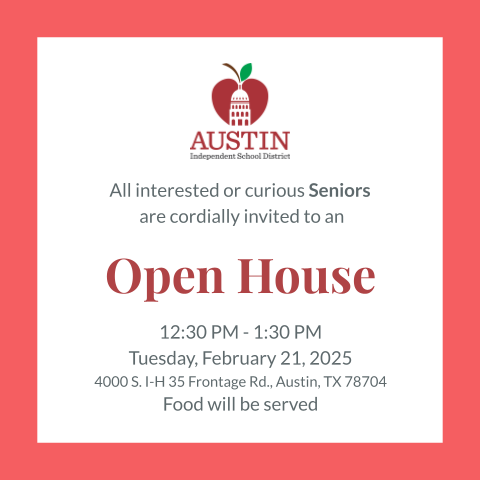
Why is This Wrong?
- Assistive devices cannot access the text in this image. The alt text will be one run-on sentence with no formatting.
- The content in this image cannot reflow for mobile.
- This image cannot be enlarged without becoming blurry.
Do this
Convert Flyer to Text
Austin Independent School District Open House
All interested or curious Seniors are cordially invited
2:30 p.m. to 1:30 p.m.
Tuesday, February 21st, 2025
4000 S. I-H 35 Frontage Rd., Austin, TX 78704
Food will be served.
Why is this Better?
- A screen reader user can jump between lines, skipping parts to skim or re-reading individual parts of interest. The content has been "pulled out" into the page structure to make it easier for them to find the event listing in the first place.
- The text can reflow for mobile.
- The text can be enlarged without becoming blurry.
- Users who want to view the flyer as a flyer can click to download it and view it full screen or print.
Use Tables Wisely
Tables in documents are useful for communicating relationships between data, especially where those relationship can be best expressed in a matrix of rows and columns. Tables should not be used to control layout. Authoring tools have other means of doing this, including organizing content into columns.
If your data is best presented in a table, try to keep the table simple. It the table is complex, consider whether you could divide it into multiple smaller tables with a heading above each.
A key to making data tables accessible to screen reader users is to clearly identify column and row headers. Also, if there are nested in columns or rows with multiple headers for each cell, screen readers need to be explicitly informed as to which headers relate to which cells.
When Exporting to PDF, Understand How to Preserve Accessibility
In order for an Adobe PDF document to be accessible, it must be a "tagged" PDF, with an underlying tagged structure that includes all of the features already described on this page. There are right ways and wrong ways to export documents to PDF. Some authoring tools don't support tagged PDF at all, while others provide multiple ways of exporting to PDF, some that produce tagged PDF and some that don't.
Additional information about PDF accessibility is provided throughout each training section.
Ensuring Proper Tab Reading Order
Movement through a web page, document, or application should follow a logical order. It should mirror the visual order of navigation and controls on the page. Users who are navigating by keyboard (e.g., using the tab key) expect to move sequentially from left to right and top to bottom through the focusable elements on the page.
Reading order is controlled by various methods throughout each editing software program.
Provide Sufficient Color Contrast
Some users have difficulty perceiving text if there is too little contrast between foreground and background. The W3C Web Content Accessibility Guidelines 2.0 define specific contrast ratios that must be met in order comply at particular levels. In order to meet the guidelines at Level AA, text or images of text must have a contrast ratio of at least 4.5:1 (or 3:1 for large text). In order to meet the guidelines at the stricter Level AAA, the contrast ratio must be at least 7:1 (or 4.5:1 for large text).
We suggest using the WebAim Color Contrast Checker Tool
Provide Table of Contents
For long documents, adding a table of contents provides an overview of all of the topics and subtopics to help users navigate the document more easily. The table of contents serves two purposes: It gives users an overview of the document's contents and organization. It allows readers to go directly to a specific section of an on-line document.
Bookmarks
Bookmarks are strongly recommended for long documents, to allow navigation of a document in the exported PDF for screen readers and usability for all. Users can use a screen reader to navigate using headings and bookmarks. Heading allows one to search by topic and the bookmark allows one to skip to large sections.
Place bookmarks in logical places to navigate through large content topics, such as sections in a table of contents versus several on one page.
Clear Layout and Design
The different parts of a web page or document must be easy to locate and identify. This includes navigation menus, links, and text sections. These should be at predictable locations and consistently identified. Also form labels and instructions have to be clearly associated with their controls. Users with sensory or cognitive disabilities will benefit from documents with lots of white space. Avoid lots of graphics on one page. A simple page is easier to read.
- Avoid sideways text (Keep text on a horizontal axis)
Captions, Transcripts for Video and Audio Descriptions
Captions (for video) or a transcript (for audio) should be included with all multimedia content. These alternate formats improve the playback experience for your audience in a variety of contexts and situations. See our virtual meeting and webinar recommendations and our Video Captions & Transcript page for tools and resources. Understanding captions for live broadcast is a requirement to maintain accessibility compliance.
Examples:
-
An advisory council provides a live, captioned Web cast of a virtual meeting.
- A school theatre production provides a live broadcast of the web performances uses a Communication Access Realtime Translation (CART) for captioning of each real-time performance. The CART service captures lyrics and dialog as well as identifies non-vocal music by title, movement, composer, and any information that will help the user comprehend the nature of the audio.