SchoolMessenger is the primary mass notification tool used by Austin ISD for a variety of communication purposes. It is capable of sending phone, email and text messages.
Currently, we provision the system with the Home Number, Mobile Number and Email address of the first two primary contacts for each student if that information is available in our Student Information System. However, it is important to note that by default only the Home Number and Email address of the first primary contact is configured for use by SchoolMessenger.
Parents have the capability through the Parent Portal of customizing how SchoolMessenger communicates with you. Once you have your students configured in the Parent Portal you may go to MY MESSAGES under the 'My Student' menu. There you will find a matrix for each student listing rows of all the numbers and email addresses that are available and columns which describe the types of communication used by the district. Parents can check and uncheck boxes to route communications according to their preference.
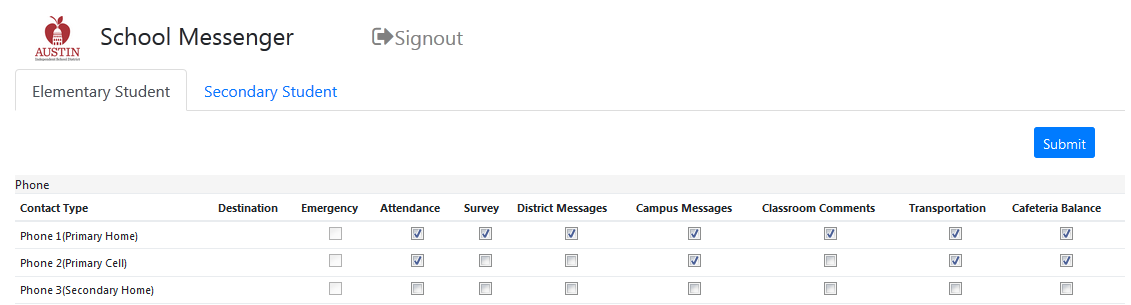
The types of Communications are as follows:
- Emergency -- This is configured to notify all phone numbers and email addresses. Typically used for school closure information it could also be used for other urgent highly important communications. Parents may not opt out of these calls.
- Attendance - Nightly attendance calls for unexcused absences. These calls begin at 6:30
- Campus Messages – Communications originated by your student’s home campus.
- Classroom Comments – Communications originated by your student’s teacher(s). See the 'Classroom Messenger' section below.
- District Messages – Communications originated by District Administration.
- Survey – Periodic surveys originated by District Administration.
Parents/Guardians can choose how to receive messages from Austin ISD that are sent by the District or Campus via SchoolMessenger and also from the teacher's gradebooks via Parent Self-Serve. Below are instructions in PDF format that will guide you on how to set the types of messages you would like to receive:
